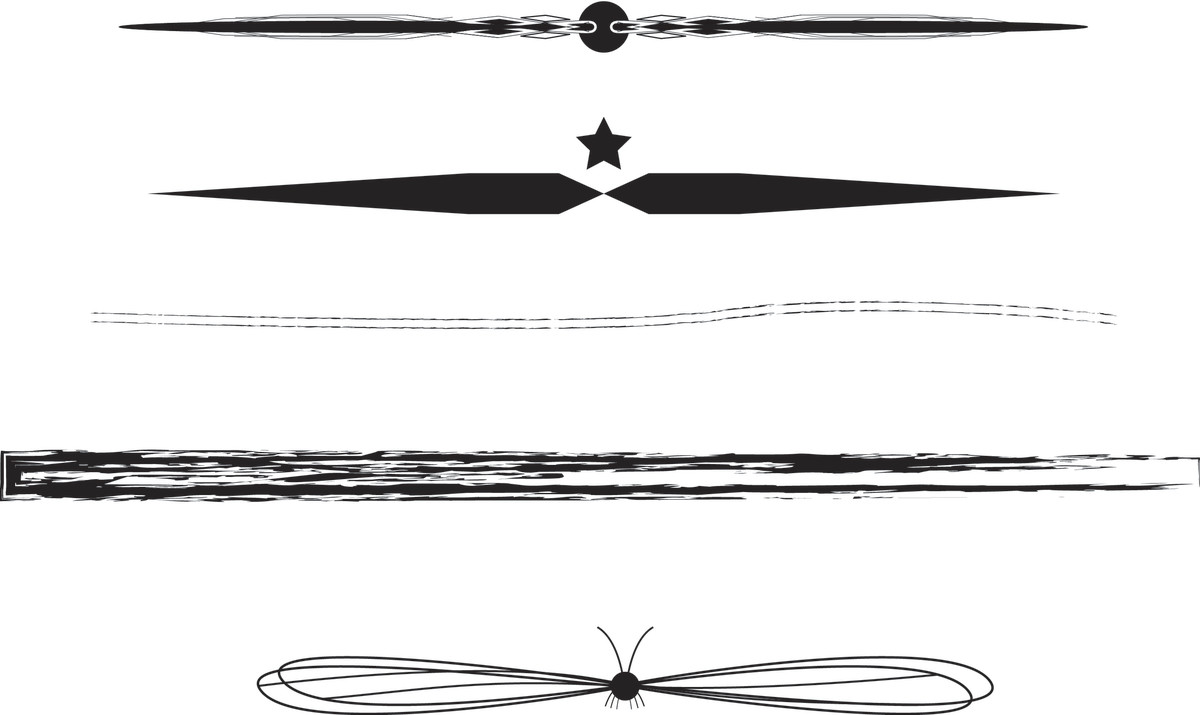How to Make a Computer Like Brand New

Several years ago, while working as an "Outsourced Network Admin", (meaning people only called me when they broke something), one of the questions I heard over and over again was "My computer is slow, do you think It's time for a new one?".
Most of the time I was able to fix up their PC's by using the tools in my hubs
- "The Best 5 Free Tools that will Clean your PC like a Pro". and
- "5 Free Ways to Make your Computer Fast like a Pro".
I'm not trying to self promote promise!, I just wanted to make the point that most of the time, simply cleaning and tweaking your PC can make a HUGE difference. And advice in these two hubs should be followed first, before making the decision to reformat, reinstall or spend money on upgraded components.
Sometimes, however, you may really need to upgrade, or at least reinstall your Windows Operating System. Reinstalling your OS (the right way), is where you might want to start, and can make a huge difference.
In this hub I'll give you some examples of how to make that favorite PC of yours Better then Ever! And those of you who have been reading my hubs, should know by now that when I make suggestions they are almost always free or very cheap. You don't need to spend a lot of money to make your PC like (or maybe better than?) brand new.

Are you happy with your PC's performance?

1. Reinstall Windows
I'm starting this hub out with one of the more challenging (and time consuming) suggestions, but reinstalling your operating system on a clean, or upgraded Hard Drive can really make a difference...and I would do this first, before spending any money on upgrades.
*IMPORTANT -- A new copy of Windows (XP, Vista, 7), means literally a new copy of Windows. All of your important files, photos, docs, must be backed up to an external source before you try this. Once complete, you'll have to import the files you want back onto your computer. If you are unsure about how to do this, I strongly urge you to pay a local tech (or find a willing friend) to do this for you.
You'll need a Copy of Windows of course, but if you don't have a disk no worries! As long as you have your license (usually on a sticker on the PC itself) you can use this link to download a fresh ISO to install. You can google for older OS's, but here is a link for Windows 7 SP1 (all flavors). Windows 7 Forums.com Ofiicial Windows 7 SP1 ISO
For more information on how to create an "ISO" disk, I recommend using "Active ISO", freeware that's really easy to use. I explain in my Windows 8 Part 1 Hub (also downloadable at the moment if you were thinking of checking it out).

There are a few different ways to reinstall Windows:
- Use the built in Recovery Partition. Many PC's come with the "Recovery Partition" built in, and a new copy of Windows is there waiting to be reinstalled. Once complete, your computer, will literally be as it was when you first bought it.
- Buy a New Hard Drive. This is generally good practice, for a few reasons. First of all, you can buy a $10 external case to put the old HD in. This ensures NO data is lost, and makes the transfer of files onto the new Windows OS that much easier. Second, You can upgrade to a 7200 RPM Hard Drive, or a Solid State Hybrid, or even a Solid State Drive.
- Buy two New HD's and configure to RAID 0. This is for you weekend techies out there. RAID 0 basically means that both HD's are working as a team, so that the physical work of each drive is literally cut into half. With the price of HD's now a days, you can consider this to be a fairly cheap, yet powerful imrovement. There is no fault tolerance of course, but you should be backing up your files anyway.

Handling Partition Sizes with a new Install of Windows:
When reinstalling a fresh copy of Windows, limit the partition size (limit your "C" drive).
For example, If i just bought a new 250 gb HD, I would create a partition of 60-80 GB's for Windows. Then once the reinstall is complete, I would create another partition for the data "E" Drive of approximately 180 gb's.
Keeping your Operating system isolated to a smaller partition size will help performance and keep the Windows Operating System cleaner.
TIP - Want to take it one step farther? (Why not if your going this far? ). Using the remaing free space, create a 6000 MB partition, formatted to Fat32. Set your Page file to this new partition ("P" for example), and turn the default C partition page file off completely! (You'll thank me later for this one, promise).

2. Upgrade your RAM
Upgrading your RAM is an easy and fairly inexpensive way to upgrade your PC. The amount of Ram you have, and its speed, is one of the most important factors in determining PC performance.
I suggest checking out Crucial.com and using the "Crucial System Scanner Tool". This tool will tell you what you have, what you can upgrade to, and how much it will cost. They'll even ship it out that same day. At the end of this hub I'll give a quick "How To" on replacing componenets such as the Hard Drive, RAM, and your Video Card.
3. Upgrade your Video Card
Video cards are getting cheap, and I just found a Gem of a Card for $80.00. It has vga, dvi and hdmi outputs, 2gb DDR3 of built in memory, (FERMI), and ROCKS! (especially for the price). This $80 dollar upgrade allows me to play Blu-Ray from my desktop right to my HDTV. My Windows 7 "overall experience" score jumped to a 5.7. Hey, not bad for a 5 year old PC!
TIP - make sure you replace your video card with the correct type. For example, My computer uses a PCI-E slot, so I needed a PCI-E card. .
4. Buy New Toys
OK, so maybe your just tired of the way your PC looks. Consider buying a new PC case, a new monitor, a new set of speakers, or, buy a HDMI cable and run a line from your new Video card to your HDTV!

More Windows tips from howlermunkey:
~ Credits~
The Dividers -- All dividers used in this hub are used with permission granted on hub, Creating Dividers to Use on Your Hubs, by hubber homesteadbound. (Thanks Cindy).