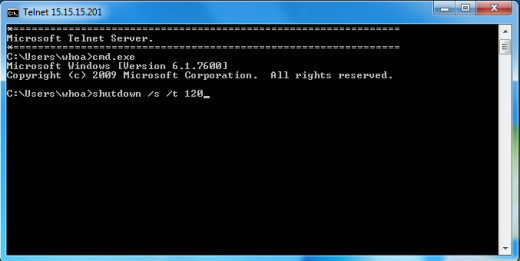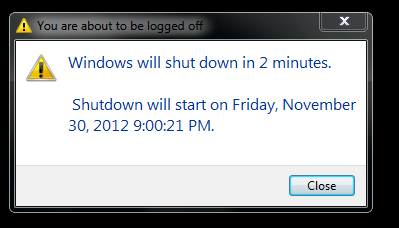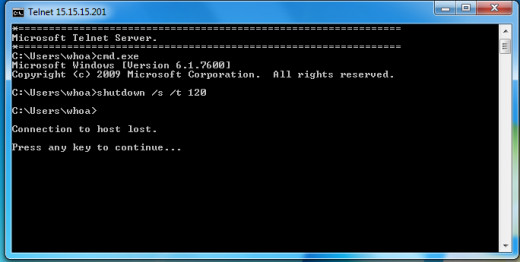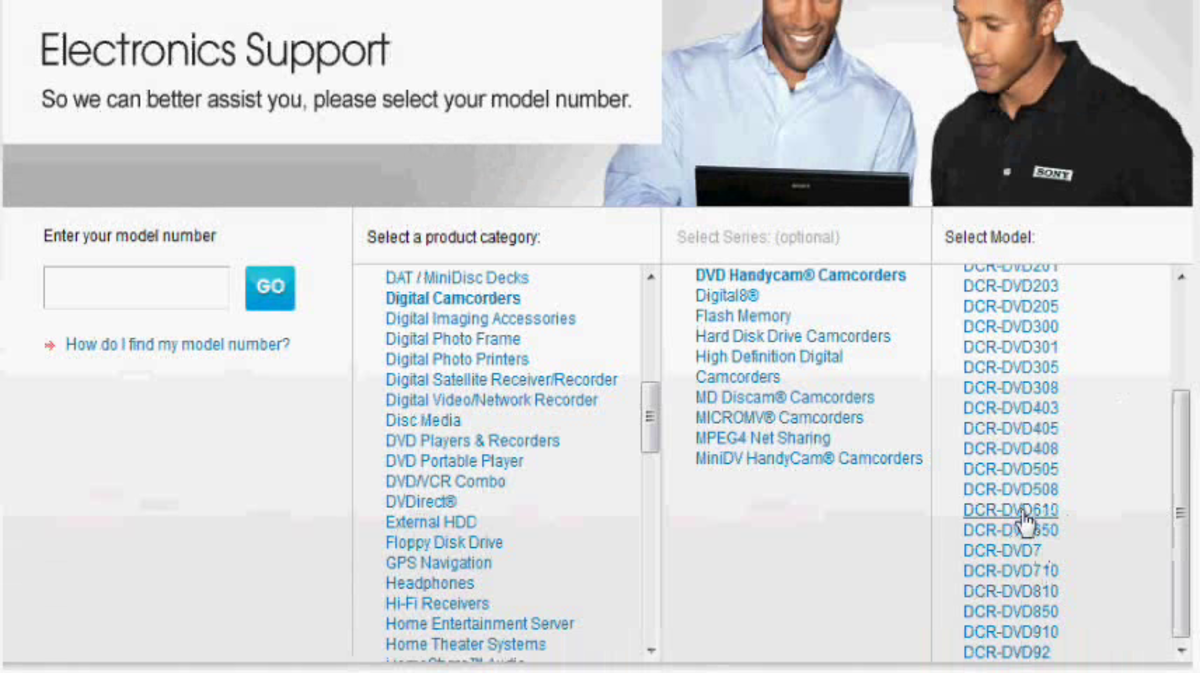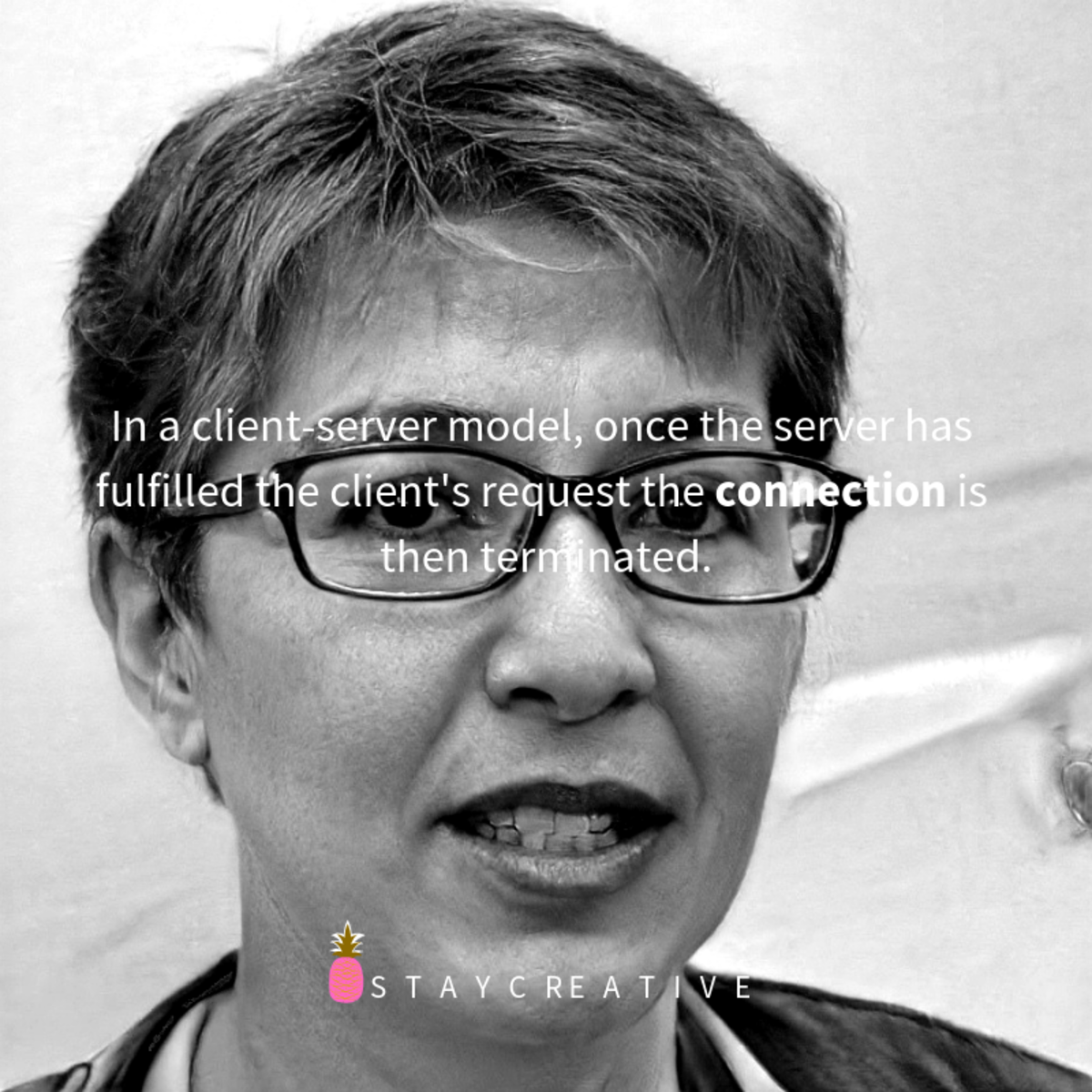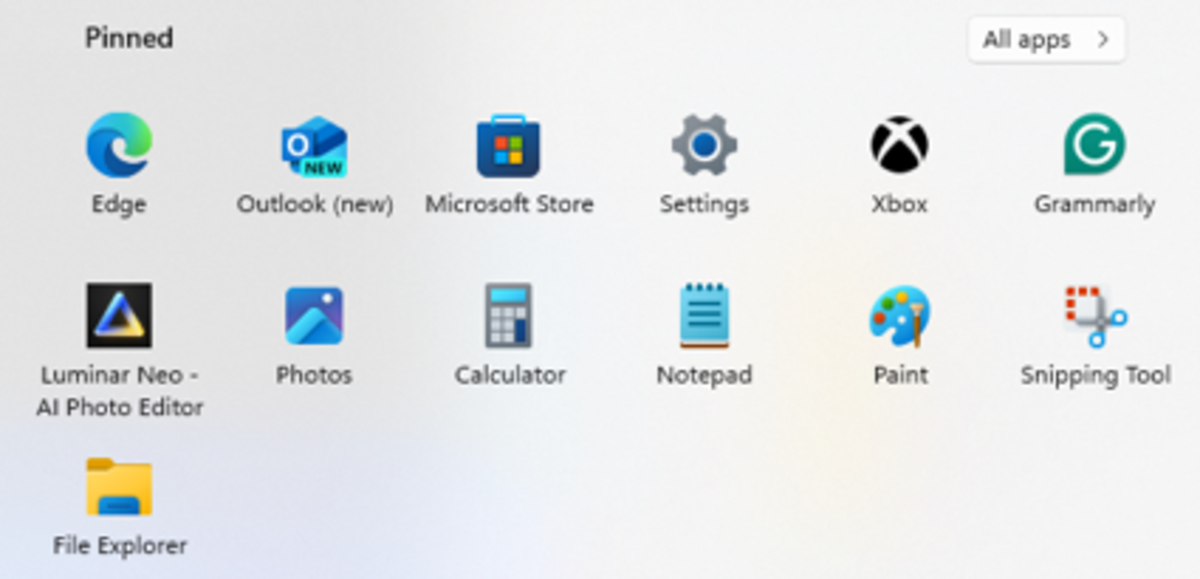- HubPages»
- Technology»
- Computers & Software»
- Operating Systems»
- Windows
How to Enable Telnet in Windows 7

First of all, What is telnet? It's a tool, specifically a "network protocol" used on LAN's (internal networks, like your home or office). It's essentially a remote Windows command "cmd" line interface.
There are two components to telnet, a "server" and a "client". In Windows 7 (starting with Windows Vista), telnet does not come pre-installed, but flipping it on is easy.
In this article I'll discuss how to enable both the telnet "Server" and the "Client". Using my Windows 7 desktop and a 7 test machine as the Server, I'll show communication on both sides and even give you a quick example of how to use telnet. Got your energy drink in hand? (I've got two).....Let's get to it!

Enabling the Windows 7 Telnet Client
Just like in Windows Vista, Windows 7 does not come with telnet installed. Here's how to activate the client:
- Control Panel --> Programs and Features --> "Turn Windows Features On or Off" , OR the even Cooler, faster way ......
- "Windows key" + "R" (for the "run bar") ---> appwiz.cpl --> "Turn Windows Features On or Off"
-
3. That's it! (no reboot required for the client). Now to set up the server on my test laptop.
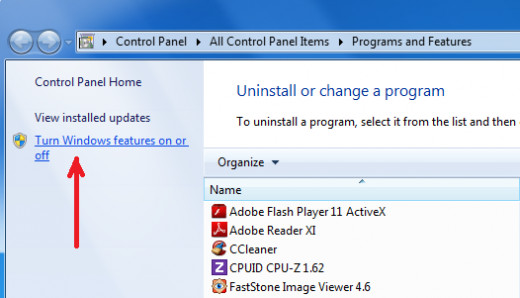

Enabling the Windows 7 Telnet Server
1. On the Windows 7 Telnet "Server" use the "Windows Key" + "R" and type "appwiz.cpl". Then click the "Turn Windows Features On or Off" link, then select "Telnet Server".
TIP - Both machines can be Both a Telnet Server and Client if you want, meaning simply two-way communication. For the simplicity of this hub, I'm just setting up one as the client, and one as the server....
2. On the Telnet Server, make sure the "Telnet" service is enabled and on as well. If disabled, right click the service, enable and set to "automatic".
TIP - Super quick way to get to the Windows 7 Services MMC Console? Type "services.msc" in the run or search bar.
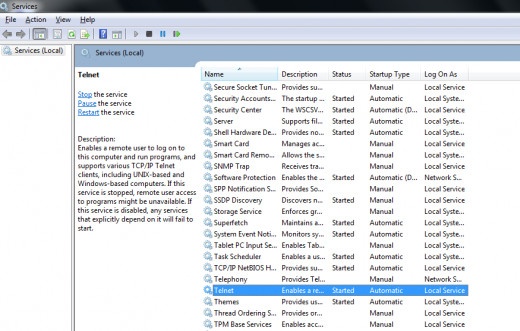

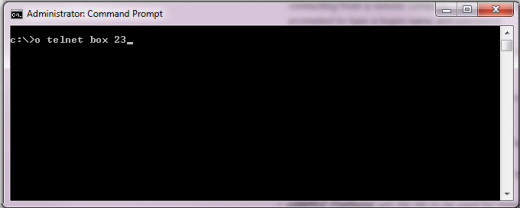
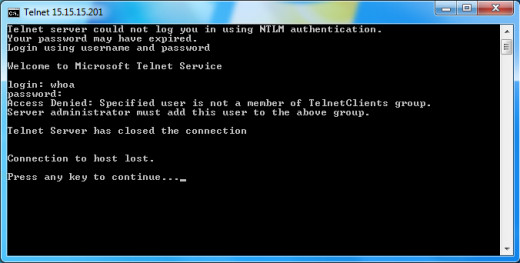

BUMMER! looks like we have to add a user to the "Telnet Users" group on the Server. No Prob! Here's how:
- On the telnet server, right click "Computer" and select "Manage"
- Click on "Local Users and Groups"
- Click on the "Telnet Users" group and click the "add" button
- Enter the name (that's already on this machine, in my example user "whoa") that you would like to use to connect with. Then, (admin tip), click "check name" to make sure you've got the right user and the telnet server recognizes the user. (follow my pics).
- Once you see the name in the format workgroup\user underlined, in my exapmle "BOX\WHOA", click "OK" and close.
PS -- I just showed you the proper way of adding a user to a local group on a Windows machine, sneaky, wasn't it? I'll try not to force to much more learning upon you (muwahahaha).
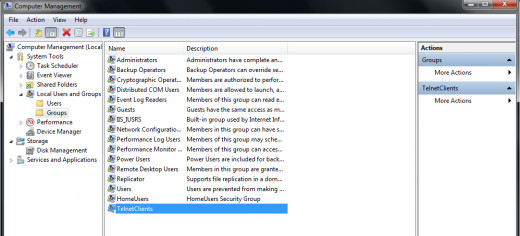
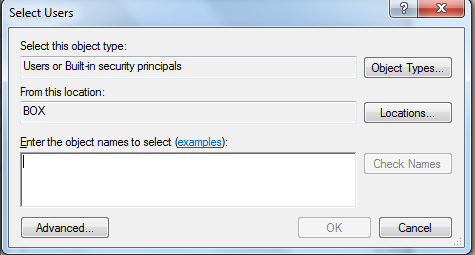
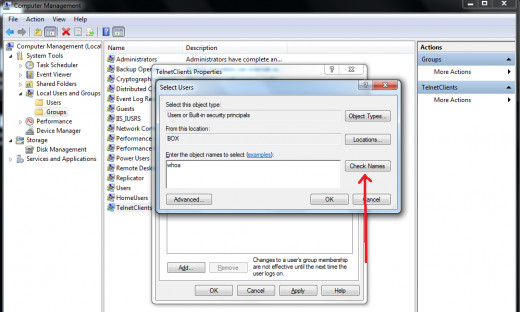
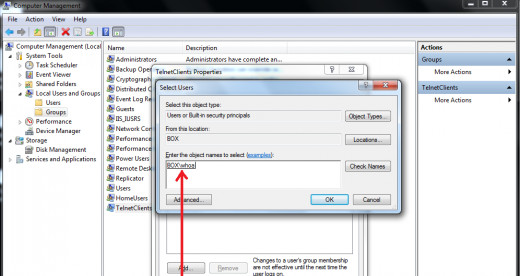
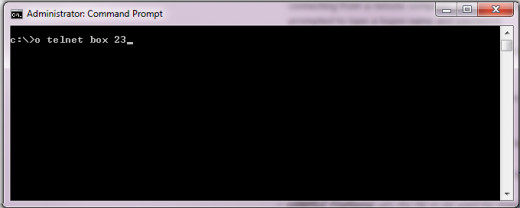
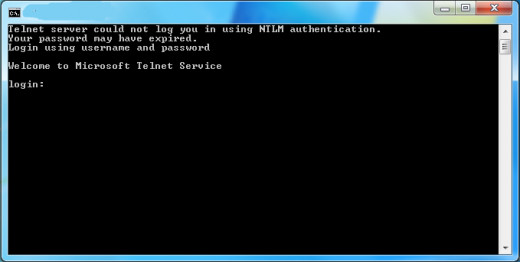
Quick Usage of Telnet
Woohoo! We are in. What does that mean? Let's play, er um, "Test", and find out...
- Once successfully authenticated, you'll see the "Microsoft Telnet Server" greeting and a prompt with your user. It may "appear" that you're in your own Windows command prompt, but you're actually connected to the remote machine.
- Let's test this connection by using a very simple Windows command, -- "Shutdown /s" , which means as you may have guessed, shutdown... the "/s" switch means shut down completely vs. the "/r" switch which means "restart". (I had to throw in the "/t" (time) switch so I could get a screenshot and have time to save it lol, 120 == 120 seconds. Let's see what happens on the remote laptop.
TIP - and don't tell your IT guy I told you this, but you know those days when you're in a hurry? and you see that "Windows Update" icon LOOMING by the shutdown button? Open a Windows cmd prompt and type "shutdown /s" (without the quotes). Don't get me wrong, please update as much as possible, but sometimes you just gotta get....